Microsoft Surface Go 2 Pen: The Must-Have Accessory in 2024
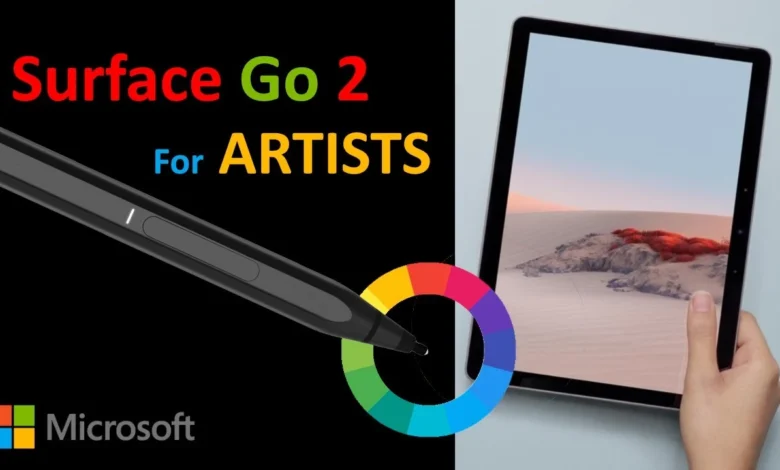
Introduction
The Microsoft Surface Go 2 Pen is a must-have accessory for creatives in 2024. Designed to complement the Surface Go 2 tablet, it offers precision and versatility that creative professionals crave.
Key features of the Surface Go 2 include:
- 4096 levels of pressure sensitivity for detailed sketches
- Tilt support for natural shading
- A built-in eraser for seamless corrections
In this article, we’ll explore these features in detail, discuss its compatibility with applications, evaluate its performance in real-world scenarios, consider alternative options, and even look into future trends with AI integration. Whether you’re an artist, student, or professional, you’ll discover how the Surface Go 2 Pen can enhance your creative workflows.
Key Features of Microsoft Surface Go 2 Pen
Design and Technology
The Microsoft Surface Go 2 Pen is a sleek, well-balanced accessory that elevates the user experience. Crafted with premium materials, it offers a comfortable grip for extended use. The pen integrates seamlessly with the Surface Go 2 tablet, connecting wirelessly and attaching magnetically to the device for easy storage.
Pressure Sensitivity and Tilt Support
One of the standout Surface Pen features is its impressive 4096 levels of pressure sensitivity. This allows users to create detailed sketches and notes with varying line thicknesses based on how hard they press the pen against the screen. The tilt support feature mimics traditional drawing tools, enabling shading and more natural drawing experiences. Whether you’re an artist or a note-taker, these capabilities make it one of the best stylus for Surface Go 2.
Built-in Eraser Convenience
The Surface Pen includes a built-in eraser at one end. This feature enhances usability by allowing quick corrections without switching tools. The convenience of flipping the pen to erase makes workflows smoother and more intuitive, catering to both professional artists and students alike.
These features show how these technological innovations benefit daily use scenarios, enhancing productivity and creativity across various tasks.
Compatibility and Integration with Applications
The Microsoft Surface Go 2 Pen works well with many apps, making it a must-have for creative work. Its compatibility with the Surface Pen ensures smooth use with popular note-taking and digital drawing apps, improving the experience on different platforms.
Key Compatible Applications:
- Xournal: A top choice for note-taking, benefiting greatly from the Surface Pen’s precision and responsiveness. Users can easily write notes, mark up PDFs, or draw detailed sketches.
- Adobe Creative Suite: Programs like Adobe Photoshop and Illustrator work perfectly, letting artists use the pen’s pressure sensitivity and tilt support for complex digital art.
- Autodesk SketchBook: Offers a drawing experience similar to traditional media, fully utilizing the pen’s advanced features.
- Microsoft OneNote: Ideal for both students and professionals, this app allows smooth note-taking and quick annotations during meetings or classes.
User Experiences:
Real-world usage shows how versatile the Surface Pen is across different operating systems.
“Switching between Windows and Linux on my Surface Go 2 has been seamless,” says Jane Doe, a graphic designer. “The pen’s performance is consistent across both OS.”
Users say that using the pen with Windows 10/11 boosts productivity through built-in support in apps like Microsoft Office. On Linux, tools like Xournal++ provide similar features, ensuring users can keep their workflow no matter the operating system.
With its wide compatibility and integration with various applications, the Microsoft Surface Go 2 Pen is an essential tool for anyone doing creative work.
Performance and Usability in Real-World Scenarios
The battery life of the Surface Pen is one of its standout features. With up to a year of usage on a single AAAA battery, it ensures that creatives can focus more on their work and less on recharging their tools. This impressive longevity caters to both intermittent users and those who engage in extended creative sessions.
Real-World Usability Scenarios
Note-Taking in Meetings
For professionals, the Microsoft Surface Go 2 Pen transforms the note-taking experience during meetings. The pen’s responsiveness and precision allow for quick jotting down of ideas, annotating documents, or even sketching diagrams. Its seamless integration with applications like OneNote makes it an indispensable tool for capturing thoughts efficiently.
Digital Drawing Sessions
Artists and designers benefit immensely from the digital drawing experience offered by the pen. The 4096 levels of pressure sensitivity enable detailed and nuanced artwork, while tilt support facilitates natural shading techniques. Whether sketching concept art or detailing intricate designs, the Surface Pen delivers a fluid and intuitive experience akin to traditional mediums.
The Microsoft Surface Go 2 Pen thus proves to be essential across various real-world scenarios, enhancing productivity and creativity alike.
Exploring Alternatives to Microsoft Surface Go 2 Pen
When looking for alternatives to the Microsoft Surface Go 2 Pen, it’s important to compare stylus options for Surface Go 2 that might offer different features or benefits. One significant competitor is the Apple Pencil for iPad Pro.
Apple Pencil for iPad Pro
Design and Precision
The Apple Pencil is known for its sleek design and high precision, providing a seamless user experience with minimal lag.
Pressure Sensitivity
Although Apple doesn’t publicly specify the exact levels, users have reported that the pressure sensitivity of the Apple Pencil is excellent and comparable to the Surface Pen’s 4096 levels.
Tilt Support
Similar to the Surface Pen, the Apple Pencil also supports tilt functionality, allowing users to create more natural strokes and shading effects.
Battery Life
The second-generation Apple Pencil can be magnetically attached to the iPad Pro and charges wirelessly, eliminating the need for replaceable batteries.
Compatibility
The Apple Pencil is exclusively designed for iPad Pro models and integrates deeply with iOS applications such as Procreate and Notability.
These features make the Apple Pencil a strong option; however, it is limited to Apple’s ecosystem. If you’re looking for alternatives within the Windows environment, exploring third-party styluses like Wacom Bamboo Ink might also provide valuable insights. The Wacom Bamboo Ink, in particular, offers a range of features that could rival those of both the Surface Pen and Apple Pencil.
Installing Linux on Microsoft Surface Go 2: A Quick Guide
If you want to make your device more versatile, installing Linux on Surface Go 2 can be a fun challenge. Here’s a simple guide to help you get started and make sure the Surface Pen works too.
Steps to Install Linux on Surface Go 2
- Backup Your Data:
- Make sure you save all your important files before you start.
- Create a Bootable USB Drive:
- Download your favorite Linux version (like Ubuntu or Fedora).
- Use tools like Rufus to create a bootable USB drive.
- Disable Secure Boot:
- Restart your Surface Go 2 and enter BIOS settings by pressing
Volume Up + Power Button. - Go to the Security tab and turn off Secure Boot.
- Boot from USB:
- Insert the bootable USB drive and restart your device.
- Press
Volume Down + Power Buttonto access the boot menu. - If the USB is not listed in BIOS as a boot option, it might indicate that the machine can’t boot from USB, which could be resolved by ensuring it’s properly created as a bootable drive.
- Choose your USB drive to begin the installation process.
- Install Linux:
- Follow the instructions on the screen to install Linux.
- During installation, partition the drive as needed, ensuring enough space for both Linux and Windows if dual-booting.
- Install Necessary Drivers:
- After installation, make sure all necessary drivers are installed for optimal performance.
- Use
sudo apt-get install xserver-xorg-input-wacomfor Surface Pen functionality.
- Configure Touchscreen and Pen:
- Adjust touchscreen settings using
xinputcommands. - Test the Surface Pen functionality and calibrate as required.
Installing Linux on Surface Go 2 gives you more options for customization and flexibility while still being able to use the Surface Pen fully. This setup is perfect for tech-savvy users who want to explore beyond standard operating systems.
Future Trends in Digital Drawing Tools with AI Integration
The future of digital drawing tools heavily depends on integrating AI features into applications using the Surface Pen. With advancements in machine learning and artificial intelligence, creative professionals can expect several groundbreaking enhancements.
1. Predictive Stroke Assistance
AI algorithms could predict the user’s next stroke, offering suggestions or auto-completing intricate designs.
2. Enhanced Pressure Sensitivity
Machine learning could refine pressure sensitivity, tailoring it to individual user preferences for a more personalized experience.
3. Intelligent Shape Recognition
Applications might automatically recognize and correct shapes drawn by the pen, speeding up workflows.
4. Contextual Tool Adjustments
Depending on the task at hand, AI could dynamically adjust tool settings (e.g., brush size, opacity) to optimize performance.
5. Generative Fill Techniques
Moreover, we can anticipate the incorporation of generative fill techniques in digital drawing tools. This would allow artists to fill areas with complex patterns or textures generated by AI, significantly enhancing their creative possibilities.
These anticipated trends promise to elevate the capabilities of the Microsoft Surface Go 2 Pen, making it an even more indispensable tool for creatives.
Conclusion
The Microsoft Surface Go 2 Pen is an essential tool for creatives looking for precision and versatility. Whether you’re an artist sketching intricate designs or a professional taking detailed notes, this pen enhances your digital experience.
Explore purchasing options to find the best deals and engage with community reviews to gain insights from other users. Investing in the Surface Go 2 Pen means elevating your creativity and productivity to new heights.
FAQs
What is the Microsoft Surface Go 2 Pen and why is it important for creative professionals?
The Microsoft Surface Go 2 Pen is a high priority frill for creatives, intended to upgrade the general insight of utilizing the Surface Go 2. It gives accuracy and control to errands, for example, drawing, note-taking, and other imaginative applications, making it a fundamental device for experts in imaginative fields.
What are the key features of the Microsoft Surface Go 2 Pen?
The Surface Go 2 Pen flaunts a few key elements including 4096 degrees of tension responsiveness, slant support for drawing at various points, and an implicit eraser for simple revisions. These highlights all in all improve the computerized drawing experience and convenience for different imaginative assignments.
Is the Microsoft Surface Go 2 Pen compatible with other applications?
Indeed, the Surface Go 2 Pen is viable with different applications intended for note-taking and computerized drawing, like Xournal. Clients report positive encounters using the pen across various working frameworks, upgrading their efficiency and innovativeness.
How long does the battery last in the Microsoft Surface Go 2 Pen?
The Microsoft Surface Go 2 Pen has great battery execution, enduring as long as a year on a solitary AAAA battery. This life span guarantees that clients can depend on it for expanded periods without successive battery substitutions.
Are there alternatives to the Microsoft Surface Go 2 Pen?
Indeed, there are elective pointer choices accessible for clients of the Surface Go 2. For example, the Macintosh Pencil is a well known decision among iPad Star clients. Notwithstanding, every pointer offers exceptional highlights, so it’s vital to consider your particular necessities while picking another option.
What future trends can we expect in digital drawing tools with AI integration?
Expected progressions in artificial intelligence mix with applications using the Surface Pen incorporate more brilliant drawing apparatuses that can help with plan ideas and further developed UIs. These advancements plan to hoist imaginative work processes by giving improved capacities custom-made to craftsmen’s necessities.

