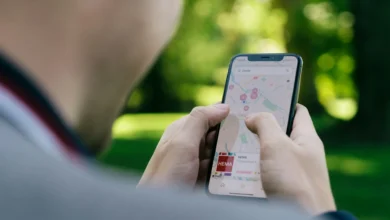How to Use Find My iPhone to Locate Your Device in Minutes

Introduction
Ever had that mini heart attack when you can’t find your iPhone? Find My iPhone is a lifesaver for Apple users, offering a quick way to locate your device when it’s gone missing. With the right setup and a bit of know-how, you can track down your lost gadget in minutes. This guide will show you how to make the most of this awesome feature so you can breathe easy next time your phone goes missing.
Understanding the Find My App and Its Features
The Find My app is a fantastic tool that works with your Apple ID and iCloud account, making it easy to track and secure your devices. With this integration, you can easily find all your Apple devices, like iPhones, iPads, MacBooks, or even AirPods.
Key Features of Find My iPhone
Device Tracking Capabilities
- Real-time Location: Pinpoints your device’s location on a map.
- Play Sound: Helps you find your device if it’s nearby by playing a loud sound, even when set to silent.
- Offline Finding: Uses the Find My network to locate devices even when they’re offline or low on battery.
Remote Actions
- Lock Device Remotely: Secure your lost iPhone by locking it remotely using a passcode.
- Erase Data: Protect sensitive information by erasing all data on the lost device through the app or iCloud.com.
Innovative Lost Mode
- Mark as Lost: Activates Lost Mode to lock your device with a passcode and display a custom message on the Lock Screen. This can include contact information for anyone who finds it.
By understanding these features and how they integrate with your Apple ecosystem, you can make the most of the Find My app, ensuring peace of mind and swift recovery of any misplaced device.
Setting Up Find My iPhone for Effective Device Tracking
Setting up Find My iPhone is a breeze if you follow these steps:
1. Sign In to iCloud
- Open the Settings app on your device.
- Tap on your name at the top to access your Apple ID settings.
- If you’re not signed in, enter your Apple ID and password.
2. Enable Find My iPhone
- In the Apple ID menu, select Find My.
- Tap on Find My iPhone and toggle it on.
- Make sure to enable Find My network for offline tracking, which is crucial for locating your device when it’s not connected to the internet. This is similar to the offline finding feature available on Samsung devices that also aids in effective device tracking.
3. Share Your Location
- Within the Find My settings, toggle on Share My Location.
- This allows your family members to see where you are if needed.
4. Setting Up Family Sharing
- Go back to the Settings app and tap on your name.
- Select Family Sharing and tap on Add Member.
- Follow the prompts to invite family members. Once they accept, their devices appear in the Find My app.
5. Activate Lost Mode
When setting up, familiarize yourself with how to use Lost Mode by opening the Find My app, selecting a device, and tapping on Activate under Mark As Lost. This locks your device remotely and displays a message with contact information.
By setting up Find My iPhone properly, you’re ensuring that all functionalities work seamlessly, making it easier to locate your device should it ever go missing.
Exploring Advanced Features of Find My iPhone
Precision Finding
Precision Finding is a game-changer for anyone who often misplaces their iPhone. Using Ultra Wideband technology, this feature offers precise accuracy when locating your device. Compatible with newer models like the iPhone 11 and later, Precision Finding provides:
- Directional Guidance: Get step-by-step directions right from your screen, showing you the exact distance and direction to your lost device.
- Visual, Haptic, and Audible Feedback: Your iPhone will guide you closer through on-screen visuals, vibrations, and sounds.
Imagine losing your phone in a crowded place—Precision Finding turns this nightmare into a manageable task.
Custom Notifications and Alerts
Staying on top of your device’s location is easier with custom notifications and alerts. Set up personalized reminders to notify you if you leave your device behind or when someone else arrives at a shared location. Here’s how to make the most of this feature:
- Leave Behind Notifications: Receive an alert whenever you walk away from your device.
- Location-based Alerts: Get notified when family members reach or leave designated locations.
These options ensure you’re always aware of your device’s whereabouts, adding an extra layer of security and convenience to your daily routine.
Practical Steps to Quickly Locate Your Device Using Find My iPhone
Lost your iPhone? No worries. The Find My app has got your back. Here’s how to get started:
- Open the Find My App:
- Launch the Find My app on another Apple device or go to iCloud.com and sign in with your Apple ID.
- Select Your Device:
- From the list of devices, tap on the missing iPhone. You’ll instantly see its last known location on a map.
- Play a Sound:
- To locate it nearby, use the Play Sound feature. Your iPhone will emit a loud pinging noise, making it easier to find—even if it’s under a couch cushion or in another room.
- Get Directions:
- If you see that your device is not within earshot, tap on “Directions” to get step-by-step navigation to its location.
These steps make using Find My iPhone app super easy and efficient for tracking down your lost gadget in no time!
Troubleshooting Common Issues When Using Find My iPhone
Sometimes, things don’t go as planned. Here are some common problems you might encounter while trying to locate your device using Find My iPhone and how you can troubleshoot them:
Wi-Fi Connection Issues
- Weak Signal: Ensure your device is connected to a strong Wi-Fi signal. A weak connection can prevent accurate location tracking.
- Network Settings Reset: If you’re having trouble connecting, try resetting your network settings. Go to Settings > General > Reset > Reset Network Settings.
Battery Charge Indicator
- Low Battery: A low battery can make it difficult for Find My iPhone to update the location. Always keep an eye on your battery charge indicator and ensure it’s sufficiently charged.
- Battery Saver Mode: If your device is in Low Power Mode, it may restrict location services. Make sure Low Power Mode is turned off by visiting Settings > Battery.
Device Offline or Unreachable
- Last Known Location: If your device is offline or unreachable, Find My iPhone will show the last known location. Check this regularly for updates.
- Find My Network: Leverage the power of Apple’s Find My network, which uses nearby Apple devices to help locate yours even when it’s offline.
Incorrect Location Displayed
- Update Software: Sometimes, outdated software can cause glitches. Ensure both your iOS and the Find My app are up-to-date.
- Location Services: Double-check that Location Services are enabled. Go to Settings > Privacy > Location Services and make sure it’s turned on.
For more complex issues, you may need to visit Apple’s support page or contact their customer service for assistance.
Conclusion
Setting up and using Find My iPhone is essential for device protection, making it a proactive measure against loss or theft. With features like device tracking, remote actions, and Lost Mode, you can locate your device in minutes.
Explore additional security features offered by Apple:
- Two-factor authentication: Adds an extra layer of security to your Apple ID.
- Regular software updates: Ensures your device has the latest security patches.
By taking these steps, you’ll have peace of mind knowing your Apple devices are secure.
FAQs
What is Find My iPhone and how does it benefit Apple users?
Find My iPhone is a valuable tool for Apple users that allows them to quickly locate their lost devices. With the right setup and understanding of its features, you can use Find My iPhone to find your device in minutes.
How do I set up Find My iPhone on my device?
To set up Find My iPhone, sign in to your iCloud account on your device. This enables full functionality of the app. Additionally, you can utilize Family Sharing to easily share location access among family members.
What are some advanced features of Find My iPhone?
Advanced features of Find My iPhone include Precision Finding, which uses Ultra Wideband technology for enhanced location accuracy on compatible devices. You can also set up custom notifications and alerts to stay informed about your device’s whereabouts.
How can I quickly locate my device using the Find My app?
To quickly locate your device using the Find My app, follow detailed steps within the app, including playing a sound on your lost device to help you find it if it’s nearby.
What common issues might I encounter when using Find My iPhone?
Common issues include Wi-Fi connection problems and battery charge indicators not displaying correctly. Troubleshooting these issues effectively can help you successfully locate your device.
Why is it important to utilize Find My iPhone for device security?
Utilizing Find My iPhone is crucial for protecting your device against loss or theft. It serves as a proactive measure to ensure peace of mind regarding your device’s security, alongside exploring other security features offered by Apple like two-factor authentication and regular software updates.